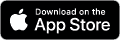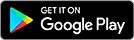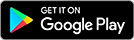Compatible Apps
- רדיו דש
- Wavve Boating
הדרכות
- סקירה כללית
- הגדרות
In disconnected mode, the BRP Connect app presents two screens:
- The top screen shows apps that are installed on the smartphone AND compatible with BRP Connect.
- The bottom screen lists suggestions of BRP Connect-compatible apps that are not currently installed on the phone.
BRP Connect is available free of charge on both Google Play and the Apple App Store. Some third party apps may require a subscription or purchase.
There are no special procedures to follow to install a BRP Connect-compatible app. You can download them directly from your respective app store (Apple App Store or Google Play Store) just like any other app. Before downloading, we recommend you validate which apps are compatible with BRP Connect either through the bottom section of the BRP Connect app or through the information displayed above in the "Compatible Apps" box.
Most smartphones offer the possibility of updating apps automatically over Wi-Fi or send notifications when new updates are available. You can also manually update your apps through the Apple App Store or Google Play Store.
You don't need to create an account to use BRP Connect. Third party apps may, however, require that you create an account for optimal use.
This process only affects iPhone devices. You must:
- Select the app you wish to unlock.
- Confirm you want to use this app via BRP Connect (this confirmation is performed on your vehicle's display).
- Confirm once again you wish to use this app via BRP Connect (this second confirmation is performed on your smartphone).
This approval process is required for all apps except the Music and Genius Map app.
In most cases, the apps are optimized to be used while riding. Some functions may, however, be deactivated when the vehicle is in motion. Either way, always be mindful of the potential distraction hazard of looking at the display.
It is advised to open the app directly from the smartphone every once in a while. Notifications coming from the app may prevent it from working properly with BRP Connect.
Apple Music is the only music streaming service that can be accessed via the generic "Music" app. Please ensure you are subscribed to Apple Music and that you have access to cellular data before attempting to access the service:
- Open Apple Music on your phone, search and select a song, album, artist, etc.
- Add the song, album, artist, etc. to your Apple Media library (“+” Button).
- Make sure that Cloud Music is activated within the BRP Connect app (BRP Connect App -> Settings -> Apps -> Cloud Music -> ON).
- All selected songs, albums, artists, etc. from Apple Music will be displayed and selectable via the generic Music app.
All inquiries related to the functionalities of the app should be directed directly to the app developer.