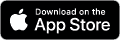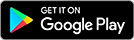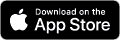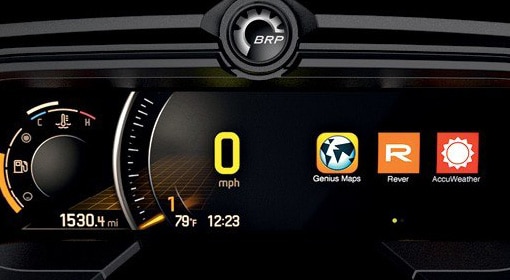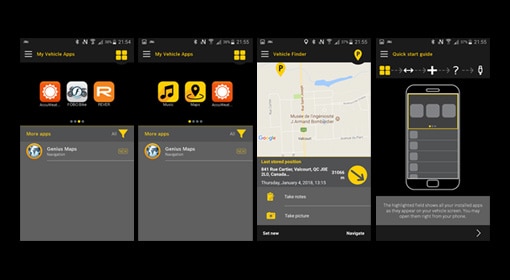- REVER
- GENIUS MAPS
- FOBOBIKE
- SYGIC GPS NAVIGATION
- EATSLEEPRIDE MOTOCYCLE GPS
- DASH RADIO
- CARDO
- Overview
- Setup
- The BRP Connect App
- On-Road Navigation
FAQ
BRP CONNECT OVERSIGT
BRP Connect er en tekonologi, der gør det muligt for nogle af dine smartphone apps at få direkte adgang til Can-Am Spyder instrumentet. Apps er optimeret på et par kritiske måder for at give en mere behagelig og sikker køreoplevelse:
- BRP Connect er kompatibel med apps, der er relevante for kørsel, hvilket reducerer unødvendigt rod.
- Hver app er optimeret på en måde, så kun den information, der betyder noget, vises.
Kørerer kan derfor få vejvisning, lytte til deres yndlingsmusik, tjekke vejret og dele oplevelser, men de nyder de åbne veje.
BRP Connect is available on Can-Am Spyder F3-S Special Series, F3-T, F3 Limited, RT and RT Limited packages.
Touch control is currently very popular as it is an intuitive way to interact with a display. Touch screen control, however, has compromises that can be best handled by "button control":
- Keeping the hands on the handlebar is safer
- Several touch screen commands have a response lag, buttons offer a quicker response
- Button control is much more convenient for simple controls (e.g. skipping songs)
- The physical movement of a button provides a nicer feedback to a specific action than the response of a flat surface with a brief color change
- Touchscreens tends to get dirty quickly with finger marks
- A touchscreen requires to be at arm's length which is not always the most ergonomic location for the eyesight-wise
You must first ensure your smartphone device is properly paired to the vehicle via Bluetooth and properly connected via the USB cable.
Once in the standard gauge view, you can easily toggle between the standard and the BRP Connect views by using the button located close to the index on the left handlebar. Alternatively, you can press the center portion of the joystick to access the gauge's menu. BRP Connect is located at the top of the menu.
Holding down the center button will show the BRP Connect home screen where another App can be selected.
The BRP Connect app and BRP Connect compatible apps normally require access to cellular data. It is, however, possible to access BRP Connect and use apps that offer offline capabilities.
For example, with Genius Maps you have access to road navigation information without using cellular data since the app is available offline.
Technical data related to the smartphone (model and OS), the vehicle (type, model or VIN), the BRP Connect app configuration or the GPS data of your smartphone may be processed by BRP Connect and/or third party apps to enable specific functionalities of BRP Connect. This information is transferred in a way that, unless specified, the data cannot be traced back to the owner or possessor of the smartphone or to the individual user of BRP Connect.
You can find out more about BRP Connect's Privacy Policy by consulting the BRP Connect app.
It is not possible to use the smartphone once it is connected to BRP Connect because the handset automatically goes into ‘’lock’’ mode.
BRP Connect can be used and operated world wide. BRP active support of the technology is however limited to the following countries: Australia, Austria, Belgium, Brazil, Canada, Denmark, Finland, France, Germany, Ireland, Italy, Japan, Luxembourg, Mexico, Netherlands, New Zealand, Norway, Russia, Spain, Sweden, United Kingdom, United States.
The following languages are supported by BRP Connect: Danish, Dutch, English, French, German, Italian, Norwegian, Portuguese, Russian, Spanish and Swedish. BRP Connect’s language automatically follows the default language of the smartphone. It is not possible to change the language of the app manually within the BRP Connect app, only from the language menu of the smart phone’s operating system.
BRP Connect does not support tablets at this time.
You can download the BRP Connect app through a cellular data or Wi-Fi connection. However, using a Wi-Fi is recommended to reduce data costs and ensure a strong connection.
BRP Connect is only available on select new units at the moment. It is not possible to upgrade a unit that does not currently have BRP Connect.
Yes. Any smartphone that has the BRP Connect app can connect with a vehicle supporting BRP Connect. Please note the phone must also establish a Bluetooth connection.
The vehicle finder allows you to store the location of your vehicle (or any other location you wish to remember). The feature is relatively rich as it also allows you to take a picture of the location you left your vehicle at, take notes (e.g. number of the parking spot) and also navigate back to your stored location. Only one location can be saved at a time.
The version of the BRP Connect app installed on your device can easily be found within the option menu (upper left button from the home screen). Choose the “information” sub-menu and then “version.” The app version is in the third section.
Please reach out to BRP Customer Service or contact your local BRP dealer for additional assistance.
BRP CONNECT SETUP
Følgende trin skal kun udføres under den indledende konfirguration af BRP Connect:
- Download “BRP Connect” app'en fra app store. Når du pbner for første gang, vil du ennemgå den grundlæggende konfiguration og acceptere vilkårene g betingelserne for BRP Connect.
- Bring smartphone tæt på Can-Am Spyder køretøjet -- køretøjet skal være tændt, og der skal oprettes forbindelse til køretøjet via Bluetooth (detaljeret procedure er tilgængelig i brugervejledningen).
- Åbn appen “BRP Connect” app.
- Tilslut smartphonen til køretøjet via USB kablet, der fulgte med din telefon, og USB stikket, der er placeret i den forreste beholder på RT og handskerummet på F3.
Bemærk, at når den er forbundet til BRP Connect, vil din telefon blive låst, og du skal derefter bruge køretøjets kontroller på styret for at få adgang til BRP Connect.
Når disse indledende trin er gennemført, er trin 3 og 4 de eneste, der skal gentages.
Head to your respective app store (Apple App Store or Google Play Store), search for BRP Connect and download the app. Open the app in order to go through the initial setup procedures.
You can connect your phone in the glove compartment. The Can-Am Spyder F3 Limited and RT Limited packages have a USB input available in their rear cargo, but that input is offered to provide a phone charge to a second phone and is not compatible with BRP Connect.
You can do so via the settings menu of the vehicle's instrument cluster. A detailed procedure is available in the owner's manual.
Yes
Ensure your smartphone is not locked (i.e. you have your apps in front of you, no need for a PIN, password or any other unlock procedures) when connecting it to the vehicle. Also make sure the smartphone is connected to the proper USB port and that you use a good quality USB cable, i.e. the one usually provided by your phone's manufacturer. If this does not work, validate if your device is compatible by referring to the appropriate question above.
First, ensure the volume of your audio system is not muted and/or too low.
Second, ensure your smartphone is properly paired via Bluetooth. You can access the Bluetooth menu by accessing the "settings" menu (the sprocket icon) from the standard view of the gauge. Then choose "Bluetooth" and "Phone." The system will confirm whether or not your phone is paired with the vehicle.
BRP recommends the use of an original phone, OEM USB cable to connect a smartphone to the vehicle.
The phone must be stored next to the vehicle's USB connector: in the glove compartment.
BRP Connect supports the following devices:
- Apple: iPhone 6 and up
- Android: most devices from 2016 and up (e.g. Samsung Galaxy S7, S8, A3, A5, J3, J5, J7; Huawei P9 Lite; LG G5)
BRP Connect has been successfully tested with, and therefore supports, the following operating systems (OSes):
- Apple: iOS 10 and up
- Android: Android 6.0 and up
Bluetooth connectivity does not offer enough bandwidth to send the data loads related to video output. It can only handle audio. Hence there is need for a hardwire connection.
Not at all. The initial setup requires more time to ensure your device is properly integrated with BRP Connect and that you are comfortable with the different authorizations required to use BRP Connect. From there, the day-to-day connection is relatively straightforward.
Make sure of the following:
- Your smartphone screen is unlocked when connecting it to your Can-Am Spyder.
- Cases or screen covers are not closed (some can auto lock the phone when closed).
- The phone is connected to the dedicated USB port and is paired with the vehicle via Bluetooth.
If this fails to solve the problem, check if your device is supported by BRP Connect (see question to that effect in this Q&A).
No, if the phone is already paired, it will reconnect automatically after a few seconds once the key is in the “on” position. The cluster can remember up to 5 devices. The last phone connected has priority over the others if more than one paired device is near the vehicle.
No. For Android phones, you can select 'Always Allow' when prompted and the app will open automatically in the future. In the case of iPhones, you will be given a prompt to allow the app to open (if the app is not already running).
Please note your phone needs to be unlocked when connecting.
APPS
BRP Connect er kompatibel med apps, der er relevante for poersport køreoplevelsen, hvilket reducerer unødvendigt rod og giver en mere behagelig og sikker køreoplevelse. Alle apps valideres først af BRP før de får adgang til BRP Connect.
In disconnected mode, the BRP Connect app presents two screens:
- The top screen shows apps that are installed on the smartphone AND compatible with BRP Connect.
- The bottom screen lists suggestions of BRP Connect-compatible apps that are not currently installed on the phone.
BRP Connect is available free of charge on both Google Play and the Apple App Store. Some third party apps may require a subscription or purchase.
There are no special procedures to follow to install a BRP Connect-compatible app. You can download them directly from your respective app store (Apple App Store or Google Play Store) just like any other app. Before downloading, we recommend you validate which apps are compatible with BRP Connect either through the bottom section of the BRP Connect app or through the information displayed above in the "Compatible Apps" box.
Most smartphones offer the possibility of updating apps automatically over Wi-Fi or send notifications when new updates are available. You can also manually update your apps through the Apple App Store or Google Play Store.
You don't need to create an account to use BRP Connect. Third party apps may, however, require that you create an account for optimal use.
This process only affects iPhone devices. You must:
- Select the app you wish to unlock.
- Confirm you want to use this app via BRP Connect (this confirmation is performed on your vehicle's display).
- Confirm once again you wish to use this app via BRP Connect (this second confirmation is performed on your smartphone).
This approval process is required for all apps except the Music and Genius Map app.
In most cases, the apps are optimized to be used while riding. Some functions may, however, be deactivated when the vehicle is in motion. Either way, always be mindful of the potential distraction hazard of looking at the display.
It is advised to open the app directly from the smartphone every once in a while. Notifications coming from the app may prevent it from working properly with BRP Connect.
Apple Music is the only music streaming service that can be accessed via the generic "Music" app. Please ensure you are subscribed to Apple Music and that you have access to cellular data before attempting to access the service:
- Open Apple Music on your phone, search and select a song, album, artist, etc.
- Add the song, album, artist, etc. to your Apple Media library (“+” Button).
- Make sure that Cloud Music is activated within the BRP Connect app (BRP Connect App -> Settings -> Apps -> Cloud Music -> ON).
- All selected songs, albums, artists, etc. from Apple Music will be displayed and selectable via the generic Music app.
All inquiries related to the functionalities of the app should be directed directly to the app developer.
NAVIGATION
Integrationen af en tredjeparts smartphone app giver lignende fordele som en ekstern GPS, såvel som flere andre bemærkelsesværdige fordele:
Ligheder
- Adgang til vejnavigation af høj kvalitet
- Offline anvendelighed, der ikke kræver mobildataforbrug.
- Brugen af appen er ikke begrænset til en Can-Am On-Road model og kan udvides til andre køretøjer (med brug af en passende beslag).
Yderligere fordele
- Opdateringer gennemføres via en sædvanlig appopdatering, hvilket ikke kræver, at enheden eller SD-kortet skal manipuleres.
- Der er mindre risiko for tyveri end med en ekstern GPS enhed.
- Køretøjsintegrationen og det generelle udseende er mere tiltalende.
Google (Waze and Google Maps) and Apple (Apple Maps) have not made their apps available to BRP Connect at this time. Meanwhile, it should be noted that navigation in offline mode was an important request from customers during development, a feature that neither of the aforementioned apps support.